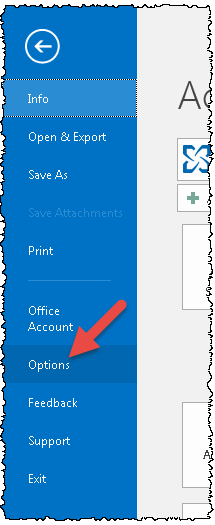Abstract: Sometimes you need to rebuild you Outlook search index in order to solve an error/issue. The following steps outline the needed tasks (in Outlook 2016 / Office 365).
1.) Go to File > Options

2.) Select Search in the right pane and switch to the search options (A) and click the Indexing Options button (B).

3.) Indexing Options will open up. Select “Microsoft Outlook”(A) and click the Advanced button (B). Note that this step may require administrator privileges.

4.) Next on the default Index Settings tab click the Rebuild button (B).

5.) You will see an dialog asking you to confim the action. Do note that while the index is being rebuilt searches probably won’t work so just wait until the process completes. The amount of time it takes to complete varies depending on the number of emails, file size, and processing power.

6.) Once you press OK you can see the status of the process at the top of Indexing Options window. If there are other apps running in the background, you’ll see a notification that indexing speed is reduced due to user activity (A). You can the close the Indexing Options (B) as the re-indexing is happening in the background.

7.) Rebuilding the index depending on the number of emails, file size, and processing power and take some time! So once the rebuilding is complete, you’re done!