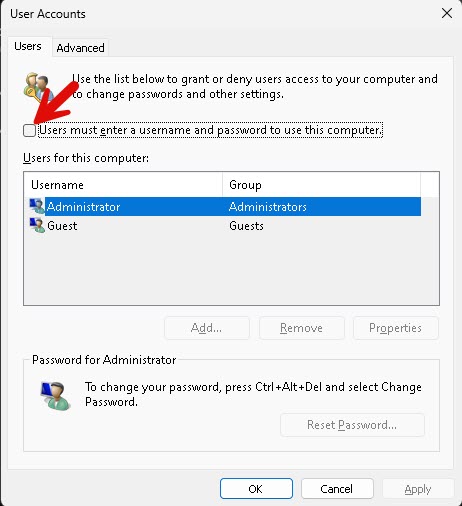When you are using Windows Workstation and Windows 10/11 you normally might prefer an automatic login due to the reason that nobody else would use the machine and an automatic login makes stuff easier for you.
To perform that follow these steps
1.) Press [Windows] + [R] and enter “regedit”
2.) once the regedit editor is open navigate to “HKEY_LOCAL_MACHINE\SOFTWARE\Microsoft\WindowsNT\CurrentVersion\PasswordLess\Device”
3.) Change the value from DevicePasswordLessBuildVersion to 0
4.) Press [Windows] + [R] and enter “netplwiz”
5.) Remove the checkmark on “User must enter a username and password to use this computer.”
6.) Press Apply
7.) Perform a reboot and check if the Automatic Login in working
Note: To avoid that somebody can access your PC/Notebook do NOT perform that on your PC. The person might install unwanted software and/or steal your data!