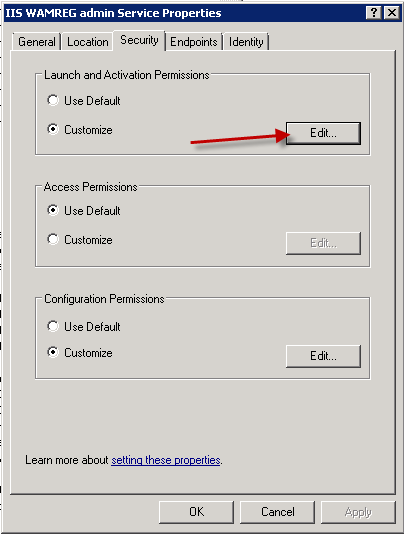Q: We are getting the following message in our event logs:
The application-specific permission settings do not grant Local Activation permission for the COM Server application with CLSID
{61738644-F196-11D0-9953-00C04FD919C1}
and APPID
{61738644-F196-11D0-9953-00C04FD919C1}
to the user contoso\SpFarmAppPool.1 SID (S-1-5-21-513466819-3093233226-347832406-58238) from address LocalHost (Using LRPC). This security permission can be modified using the Component Services administrative tool.
A: The issue happen at least with Windows 2008 /2008 R2 and the fix is quite easy (but require more work on R2):
If you have the issue on Windows 2008 you need to the the following (if you have Windows 2008 R2 see the note at the bottom)
1.) Open Regedit and search for the first part of the string which is 61738644 in our example. You will then get the information that the error message refers to “IIS WAMREG admin Service”
2.) Open then a CMD and type in DCOMCNFG and press enter
3.) Expand “Component Services”
4.) Expand “Computers”
5.) Expand “My Computer”
6.) Expand “DCOM Config”
7.) Locate “IIS WAMREG admin Service”
8.) Now right click on “IIS WAMREG admin Service” and select properties
9.) Click on the security tab
10.) In the “Launch and Activation Permission” section, be sure customize is selected. Then click edit. If everything is greyed out here, then see the remarks below as it looks like you have Windows 2008 R2 installed.
11.) In the “Launch Permission” windows click on “add” to add the account which is mentioned in the error message above.
12.) As the error message said the account is missing the “Local Activation” permission grant these rights here, together with the “Local Launch” permissions.
13.) Reboot the server or run IISRESET
14.) Check if your site is up and running now and if the message appears again.
Remarks:
If you are running Windows 2008 R2 you are unable to change anything for the “IIS WAMREG admin Service” and everything is greyed out (It doesn´t matter which account you are using).
The reason here is, that the dialog is mapped to a key in the registry where the “Trusted Installer” is the owner. So to change the settings above you need to change the owner which is quite simple:
1.) Open the regestry via regedit
2.) go to the “HKEY_CLASSES_ROOT\AppID\{61738644-F196-11D0-9953-00C04FD919C1}” key
3.) Select the key and choose permissions
4.) Click on advanced and then on owner and change the owner to the local Administrator group (for example) and press ok.
5.) After that grant the Administrators Group Full Access. Make sure that you do NOT touch the TrustedInstallers permissions.
6.) After changing the registry you can perform the changes mentioned above.
Changing the registry may seriously damage your server. All is on your own risk!